SKKN Một số kỹ năng chỉnh sửa trò chơi và bài tập trắc nghiệm bằng hai phần mềm powerpoint và violet ở môn học Tiếng Anh
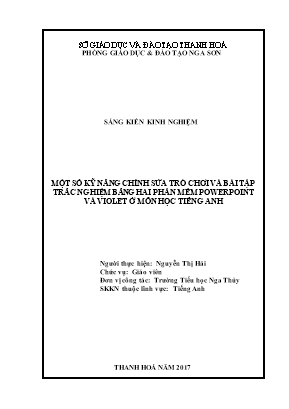
With the development like a storm of the information technology in the industrialization and modernization; information technology with breakthrough gradually goes into education as an obvious adaptation to the renewal of the current open period.
Each teacher has more to learn and improve their computer skills. Through this department, with Microsoft PowerPoint and Violet makes teaching with electronic lesson plans become more convenient and useful, allowing students more interested in learning and comprehending knowledge as well as information over 2 softwares.
- Microsoft Powerpoint is a specialized software in the field of promotional presentations, reports of his research work in the workshop . For teachers, it is composed of two softwares support through the following contents: texts, images, spreadsheets, charts, audio . are in turn appeared on the screen. Two softwares have many features to create the presentation on your computer but I only mention and research a small aspect is many skills to edit a game and multiple choice quiz with two softwares power point and violet in the English subject and added a game composed by violet as this is the game software and test exercises very fast and easy to implement and improve the quality of teaching for teachers and inspire the interests in learning for the students, which is why I chose this topic to study and learn.[1]
SỞ GIÁO DỤC VÀ ĐÀO TẠO THANH HOÁ PHÒNG GIÁO DỤC & ĐÀO TẠO NGA SƠN SÁNG KIẾN KINH NGHIỆM MỘT SỐ KỸ NĂNG CHỈNH SỬA TRÒ CHƠI VÀ BÀI TẬP TRẮC NGHIỆM BẰNG HAI PHẦN MỀM POWERPOINT VÀ VIOLET Ở MÔN HỌC TIẾNG ANH Người thực hiện: Nguyễn Thị Hải Chức vụ: Giáo viên Đơn vị công tác: Trường Tiểu học Nga Thủy SKKN thuộc lĩnh vực: Tiếng Anh THANH HOÁ NĂM 2017 TABLE OF CONTENTS PAGE 1. INTRODUCTION 1 1.1. Reasons for choosing the topic 1 1.2. Researching purposes 1 1.3. Researching objects 1 1.4. Researching methodology 1 2: EXPERIENCE INITIATIVE CONTEN 1 2.1.Theoretical background 1 2.2.Real state of affairs befor applying experience initiatives 2 2.3.Solution and Implementation 2 - 16 2.4. Researching results 17 3: CONCLUSIONS AND RECOMMENDATIONS 18 3. 1.Conclusions 18 3.2.Recommendations 19 1. Introduction: 1.1. The reasons for choosing topic With the development like a storm of the information technology in the industrialization and modernization; information technology with breakthrough gradually goes into education as an obvious adaptation to the renewal of the current open period. Each teacher has more to learn and improve their computer skills. Through this department, with Microsoft PowerPoint and Violet makes teaching with electronic lesson plans become more convenient and useful, allowing students more interested in learning and comprehending knowledge as well as information over 2 softwares. - Microsoft Powerpoint is a specialized software in the field of promotional presentations, reports of his research work in the workshop ... For teachers, it is composed of two softwares support through the following contents: texts, images, spreadsheets, charts, audio ... are in turn appeared on the screen. Two softwares have many features to create the presentation on your computer but I only mention and research a small aspect is many skills to edit a game and multiple choice quiz with two softwares power point and violet in the English subject and added a game composed by violet as this is the game software and test exercises very fast and easy to implement and improve the quality of teaching for teachers and inspire the interests in learning for the students, which is why I chose this topic to study and learn.[1] 1.2. Researching purposes: Helping teachers to innovate the teaching methods through preparation by electronic project to improve the quality of teaching and make students feel excited about learning English. 1.3. Researching subjects : Researching topics about many skills to edit a game and multiple choice quiz with two solfwares power point and violet in the English subject. Students in Grade 3th- 4th of Nga Thuy Primary School, Nga Son, 1.4. Researching methods: + Study and formulate theoretical basis + Investigate the actual survey, gathering information. + Statistics and data processing. 2. Experience initiative content. 2.1 Theoreticle background - To innovate the teaching methods, each teacher must apply information technology in teaching, every lesson composed by information technology will be very exciting and effective. As a result students will participate in positive activities. - Along with promoting the application of information technology in teaching and management skills, the game preparation and testing with two solfwares power point and violet in English will achieve high results in teaching - learning of teacher and student. - When preparing games and exercises by this two softwares, all students actively participate in learning, students can "Learning through play and fun to learn" and they help each other to discuss, join in the construction task assignments and achieve highly accurate results. - Teaching is also an art, the teacher with his own methods to attract student's learning through a variety of games such as golden dragons, magic hat, who is millions rich, green architecture .... they usually see through the programs on TV, has made them no less curious monk, learn.[2] 2.2 Real state of affair before applying experience initiatives. * Advantages : The attention of the leaders who supported me mentally and helped me on media such as computers, projectors, scenery ... Besides I have learned through the electronic drafting lesson plans (Microsoft Powerpoint). So I prepared and taught lessons and got high results. * Difficulties : As well as these advantages, there are limited items such as: Lack of facilities used for teaching, physical facilities inadequate, take long time to prepare for the drafting. electronic lesson plans. Also take long time to prepare media (projector, screen, power), combined with many teachers, ability in using information technology is limited so that the results gained are not high . Teaching games and exercises according to tradditional methods usually have low quality and students quickly forget. Games using power point software help them feel more interested in learning a foreign language because this is a different subject from the mother tongue so the majority of the children also have little research on it. 2.3 The solution and implementation. The first solution: Teacher edits games coherently, effectively and scientificly with processes built timely. a. Games "yellow dragon": the player must choose the most correct answer. So to design this game, you need to follow these steps: Step 1: Start PowerPoint XP: click start then select Microsoft Office Powerpoint Proprams- appear a new file named Presentation 1 including 2 placeholder frames with the default font. Step 2: To ease the design with Vietnamese font 2 frame teacher has to delete the placeholder, select the formatting toolbar with Vietnamese font size 32 to 40 letters. Step 3: Click the Text Box drawing icon and enter data in the Text Box. (Each question is a separate text box for easy effects and slideshow) Example : Teaching new words in Unit 6: Lesson 1:p.1, 2, 3 on page 40 (English 4) [4] Step 4: Once the data entry is completed, then we have to create the effect for each question: * Select the Slide Show select Custom Animation. Custom Animation dialog box appears. * Select Slide Show select Custom Animation. Custom Animation appears . * Click and the Add Effect will appear: Entrance: contains the types of content,s appearance on the screen as a slideshow, Emphasis: contains the styles appear to emphasize certain problems through color effects, Exit: contain escaping type of content on the screen during the slide show, Motion Paths: exit move. (If not satisfied, then select More Effects, there will be some other kinds of force selected) * If we remove an effect, we chose to give effect and click the Remove button Step 5: In the example given, the most correct answer is b, we plan to do the following: • Select the plan b and emphasized effect (Emphasis) to highlight plans on using color. • Adjust effects: depending on the selected effect type, you can only add items: Start: On Click (click effects appear), With Previous (words appear), After Previous (after 3 seconds investment effects appear). Speed: Very slow (very slow), Slow (slow), Medium (king), Fast (Fast), Very Fast (very fast) If a Text Box is a reciprocal effect with each number. this number tells us the order they appear when we make a slideshow. If we want to layout whichever effect occurs first and which effects that occur after we choose the effect and click the arrow. Step 6: With the plan b is the best, in addition to the effects we emphasized that we can create with sound, we do the following: * In the Custom Animation card, select additional editing effects, click the left mouse choose Effect Option. . . dialog box Diamond Sound: select the type of sound After animation: select the color for the object as a slideshow. Animate text: select the type of font effects. b. Games: "magic hat", a word search to fill the box and had the letters hints available. One can follow the steps below: For example: This is a famous tourist destination of Viet Nam. (This is a famous tourist destination in Vietnam). G N O L A H Suggestion: A B D E G H I L M N O Q R S T Steps 1 and 2: The same as above. Step 3: Create a box (box 8) by: click on the toolbar to insert table Step 4: Create the function buttons ABDEGHILMNOQRST and HALONG letters by: at AutoShape Action button ... Action: ... draw custom buttons and buttons simultaneously while drawing dialog box Action settings (we remove dialog this, click OK). Why we click the left mouse button ....dialog box, select Add text me and then type the letter "N" on the button. Similarly we create buttons for the remaining letters, and we enter the letters on that button. Step 5: When you click on any word in the puzzle that would then flip len.Neu select the cell containing that word crossword word is not in the textbox currently no word. I do the following: * Effect (Entrance) for the box and the buttons (A B D E HALONG and G H I L M N O Q R S T) in order. * After creating effects for buttons containing the letter and then, at the button with the word the word HALONG would link to A B D E G H I L M N O Q R S T (just select the font-related crossword: HALONG): In the Custom Animation, click to link effects, click the left mouse .... choose Effect options Boomerang dialog box, click the Triggers Timing... in line with our 2 Start effect on click of and find the necessary links. In the words with no letters like B D E I L M O Q S is in textbox - "no words" I will create a link with the letter B D E I L M O Q S turns on each word and at the same time create the effect exit (exit) for "no words" UNIT 8: Enlish 5 UNIT 8: Enlish 5 [4] Teaching warmup in: Unit 8 Lesson 2 p(1,2,3) on page 54 (English 5 in class 5C at Nga Thuy Primary school) If you press the key that will turn all the boxes, then we do the following: Create buttons? and created effects for this button. Effect for the entire word in cell HALONG again (same time) and letters in the box will link to this button (?). c.Game: "Green Bamboo": The player will guess wallpaper by answering questions through the cells covering the background, players who answer the question correctly, the cells of which will disappear and players have chance to guess all unanswered questions. With games like we can follow these steps: Step 1 and 2: The same above. Step 3: Insert wallpaper by at ..picture..from insert file (the file you want to insert the image function) ... select and press insert Step 4: Create buttons to cover wallpaper. (For example, we will create 4 buttons to cover the wallpaper, then it would correspond to the four questions, each button will be a question). At buttons. AutoShape Action button ... Action: .... draw custom buttons and buttons simultaneously while drawing dialog box Action settings (we remove this dialog box, click OK) .In click the left mouse button à we appear dialog box, we select Add text and then enter the number "1" on the button. Same for the remaining buttons. Step 5: Create a text box containing the questions (4 questions, each question is a text box). Step 6: Create effects for each text box. (Including buttons, background images and questions) Step 7: Create Link: 4 questions will be linked to the cell number (4 squares): At the Custom Animation, click to link effects, click the left mouse à choose Effect options Boomerang dialog box appears, click on 2 Triggers Timing à at select Start effect on our line of and find the need to click the link. Step 8: After the sentence, the correct answer cells which flip out and make up part of the wallpaper, then we do the following: In each box we create the effect of exit (Exit) immediately after the correct answer that question. Similarly for the remaining cells. Once completed, should be screened to try, we will click on the symbol: for testing: Solution 2: Teachers edit proficiently and have skillfull preparation for multiple choice quiz format with Violet. There are many forms of exercise such as connecting test A and B column, select the correct answer, filled, ... Step 1: Open the software Violet, in lectures (or press F2) Step 2: Add your selected titles into headings (or press F5) to create new parts BT need to take. + Add headings: Used to create new exercises (BT) + Fixed information: correct wrong information or want BT supplement ..... Step 3: How to create the BT test * The types of exercises in Violet Tool button in the editor window, then select one of the types of exercises that are out: Exercise quizzes, crosswords exercises, exercises drag and drop text, check test exercises, exercises A renowned crossword England, scrabble to form 1. Exercise testing: 4 Violet allows creating multiple choice quiz style. When selecting multiple choice quiz a pop-up window, press the button will roll out the test form, as shown below, we selected one of its type: a) Type test "A correct answer": - Click on "A correct answer" - Mark questions and possible answers. - Then select agree. [4] Teaching play game “Lucky number” in Unit 16- Lesson 2 – part 3 on page 42 (English 3 in class 3C at Nga Thuy Primary school) b.Test type "True / false": c) Test type "Matching" Students to play “matching game”in unit 10 –Lesson1 on page 64( English 5 in class 5A at Nga Thuy Primary school) [4] Unit 10 English 5 When running the software program automatically mix the answers for students to choose. In the example above when running the programs will be: - Students match the right answer and then select the button to test results. 2. Exercise crosswords: Crossword - The contents of the questions do not appear on the screen (to increase the difficulty for crossword and students can not have too long to think about the answers), so teachers will read (suggest) questions (or you can compete). - The example below I show students know the number of letters of each word (horizontal and vertical). Then I look at the figure for HS (or ask any) related to the need to solve. - "According to the answer" students can find the correct answer of the question. - “The crossword," is a collection of letters will be displayed on crossword, often from the same answers, but capitalization without spaces. If we do not enter anything here, the Violet will automatically answer". So, if there is nothing special, you can skip this section for quick data entry for. - "Position of the letter" is the location of the letters in " the crossword," which will be in the box along. For example, with question 2, due from vertical as "Pudding", so we should have the "p" word of the box vertically, while the horizontal line is a "company" should be taken as literal position 4. Repeat self for the rest of vertical box. In English, there is no part marks should not need to pay attention to this. - From how many letters vertical exam questions need this much to meet a sufficient number of such digits. Referring to letters vertical position rather than horizontally. Finally, click "Agree" we shall get a crossword exercises page. When crossword students will click on the question, and then type the corresponding answer into the box, hit enter, it would have resulted in the crossword as follows: 3. Drag and drop words excercises: On a paragraph with blanks (...), the composer can create three types exercises as follows: - Drag and drop words: duty of the student is pulled from the corresponding drop in the blanks. Apart from the correct option the text of the plan also has other interference. - Fill in: Not available from the plan, students must click on the box to type (in) his plan to. - Show / Hide: When you click in the blank, then the answer will pop up (if offline) or hidden (if existing). - I made as follows: Monitor homework drag letters Once input, questions, and I will knock the entire contents of the text (including the words that would later be hidden) input box. Then, choose from this hidden (blacked out from) then click "Select word". Or more simply, to select a word we type 2 pairs of symbols along side window at the beginning of the word 2: || ||. After selecting words in any way, on the input cells will be red from which it is easy to recognize. If deselect from that anymore, we simply delete the folder symbol || is going to be. In the form of this exercise, we can also insert images into the bottom part of the same question in multiple choice quiz creation, and also can type the formula as in the normal text input, form LATEX (...). Particularly for drag and drop word exercises, you can enter additional options for the noise by pressing "Continue". If the plan does not need interference or filled with exercises and hide / show the letters, we can press the button always "Yes" to finish the process of data entry. Here is the entry screen for this type of plan exercises interference drag and drop text. • The button "Add Text" to add noise to an embodiment, after clicking this button would direct the content type plans to list objects. • The button "Back" to return to the previous text entry screen. Button "OK" to finish the process and create an assignment input * For Level 1 students do not need to add noise because the plan would make it difficult for a lot of HS * Packaging Violet: - Compose sermons we choose a folder to save all like to save the document on your computer, but for convenience we should create a folder to save Violet lectures on it: Click the floppy disk icon (or Ctrl + S), file format * xvl, file name without quotes, short catchy name. - After saving is complete, we go to lectures => select packaging or press F4 or click on the icon on the screen cube, this time a window appears as follows: - File packaging are generally saved folder file before, we can choose "Export to file to run (EXE)" or "Export to SCORM package (to bring up the LMS system)". - Advantages of files packed in Violet, it automatically contains all of the materials were prepared in Violet, so this file can take away any computer can be used. On this point there is not PowerPoint. * Use the lecture was packed: Once you've packed and exported as executable file (EXE), the directory will include lectures packed files and subfolders as follows: + Common: folder containing the shared files. These files are self-generated by Violet + Data: the entire folder containing the document images, video, audio, flash used in lectures + Scenario: the script files of lectures + Icon player is running swf file, usually lectures same name, used to slide. Wants amended after packing lecture, I just double click the file Scenario, repaired right after the package has been updated to. Want to run lectures double-click the file, then run swf (with logo), you want to copy to another lecture, we must copy the entire folder packed lecture. * How to insert into the PM power point Violet: 1. Be saved "and violet PP packed" into one folder (remember where to store packed PPoint and Violet) 2. Open the PP we have prepared, we want to insert into the slide that Violet - Choose "Shockwave Flash Object". - After selecting us draw a frame as shown on slide want to insert violet. - Right-click in the picture just drew, choose Properties - At the Base: Enter the name violet packed and stored in the disk D (or E) - In section Movie: Enter the name of Violet was packed and enclosed tail: "/player.swf" - Once you have entered the name, press F5 screening process. 2.4. Researching results: - The investment for an electronic composer Violet lecture requires teachers to spend a lot of time and effort, but in return it gives the students more interest in learning and mastering the knowledge and classroom atmosphere is more lively and lighter. Contents of the lecture is presented with vivid illustrations, photos and video files into a simple
Tài liệu đính kèm:
 skkn_mot_so_ky_nang_chinh_sua_tro_choi_va_bai_tap_trac_nghie.doc
skkn_mot_so_ky_nang_chinh_sua_tro_choi_va_bai_tap_trac_nghie.doc



